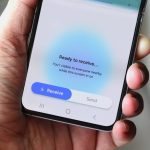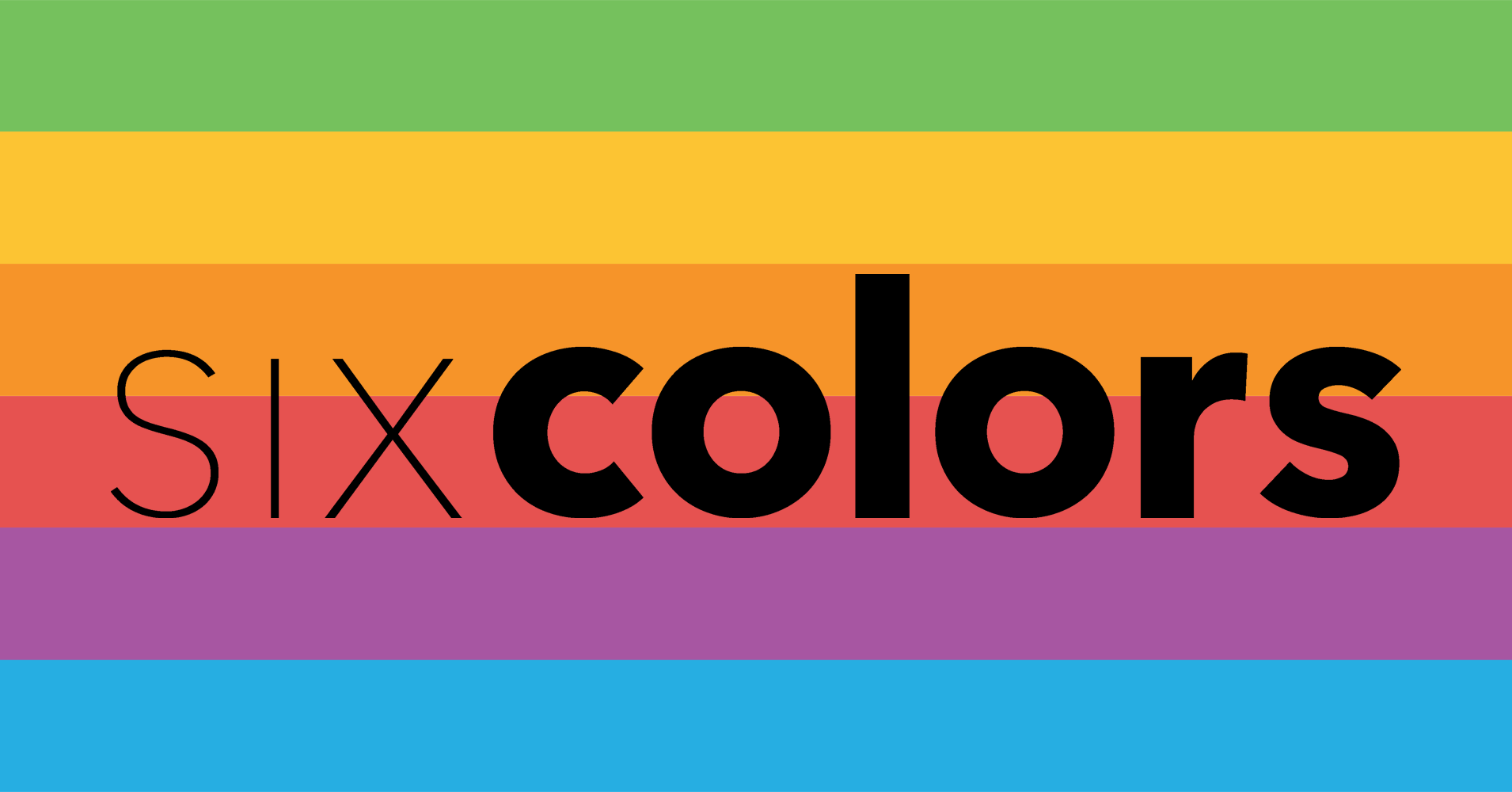The first Apple Intelligence features in iOS 18.1 included a variety of tools to help you write. But iOS 18.2, iPadOS 18.2, and macOS Sequoia 15.2 expanded these tools in two key ways, including a powerful upgrade that can do all your writing for you, absolutely free.
Compose text with ChatGPT via Apple Intelligence
In iOS 18.2, users benefit from Apple’s new partnership with OpenAI in two ways:
Compose is a powerful addition to existing Apple Intelligence writing tools, which provide system-wide support in virtually every app you use.
Some Apple apps like Notes and Mail have dedicated toolbar buttons for accessing writing tools. But even if you use another application, you can find them in the copy/paste menu. Simply tap anywhere in a text field to access this menu.
You’ll find Compose at the bottom of the writing tools panel. It allows ChatGPT to write the original text for you based on your instructions.
Previously, Apple’s writing tools could only rewrite, proofread, or format existing text. But now, thanks to ChatGPT integration, he can write original text almost entirely from scratch.
Just press the Compose button, tell ChatGPT what you need and it will get to work creating original text to match your request.
Once ChatGPT provides its first draft, you can provide instructions to refine the draft or request a complete rewrite. ChatGPT even provides suggestions for changes that can be made.
You can optionally upgrade to ChatGPT Plus to access more advanced models, but this is completely unnecessary.
Whether you’re writing an email, a text message, or even an essay, Apple Intelligence’s new Compose tool is available wherever you need it.
Describe the rewrite changes you need
There’s another upgrade to the writing tools in iOS 18.2: the ability to “Describe Your Edit” for a custom AI rewrite.
In iOS 18.1, Apple Intelligence can perform a standard rewrite of your existing text, where it seeks to retain your existing writing style. It can also rewrite in one of three default styles:
- Friendly
- Professional
- Concise
But if none of these options get the results you want, iOS 18.2 adds a useful new option.
Available at the top of the writing tools panel is a “Describe your edit” box where you can enter specific instructions for your desired rewrite. Apple Intelligence then gets to work developing revisions that will hopefully do the trick.
iOS 18.2 Write Upgrades: Recap
Apple’s original set of writing tools in iOS 18.1 was nice, but these 18.2 upgrades significantly expand the usefulness of AI. For many people, a blank screen with a blinking cursor is extremely intimidating, which makes the Compose tool a real asset. And I’ve had mixed experiences with rewrites before, so the ability to describe specific changes is a solid upgrade.
Have you used any of the new writing tools in iOS 18.2? How have they worked for you? Let us know in the comments.