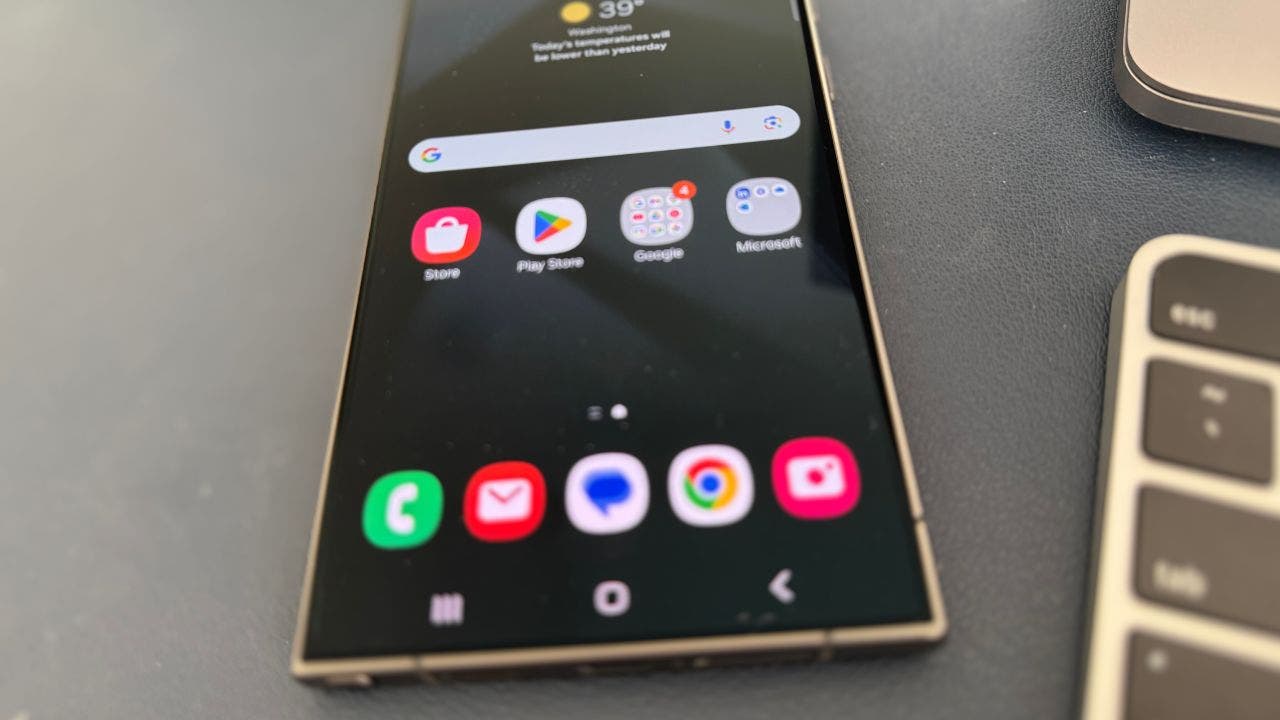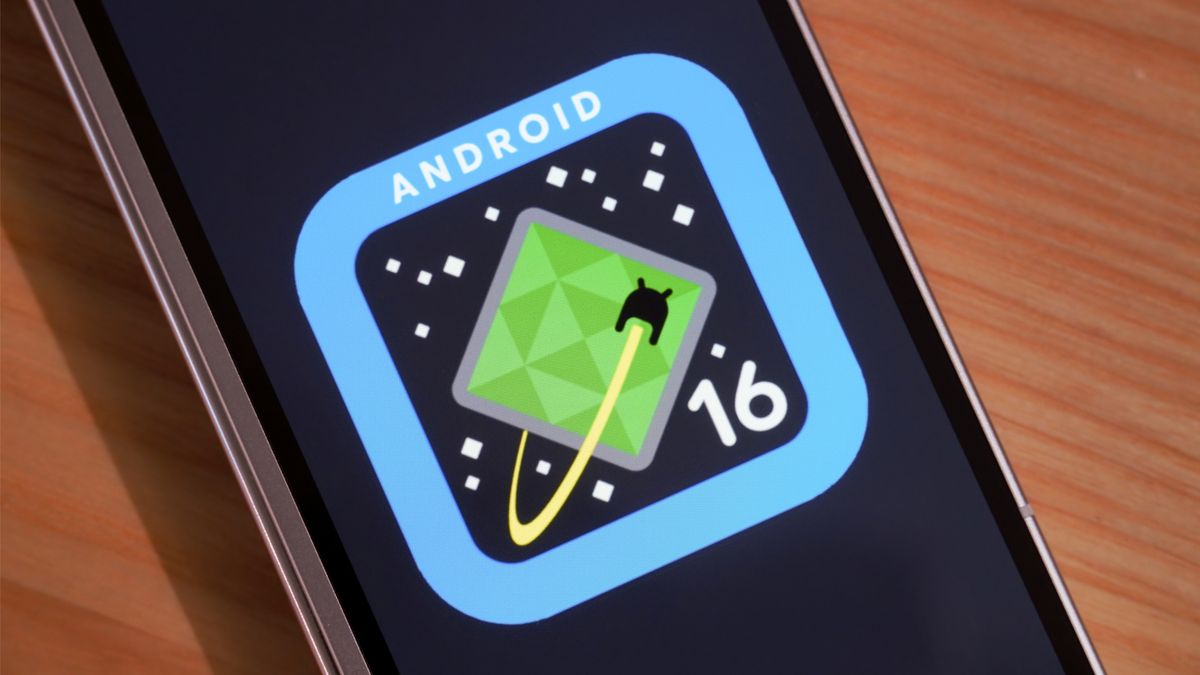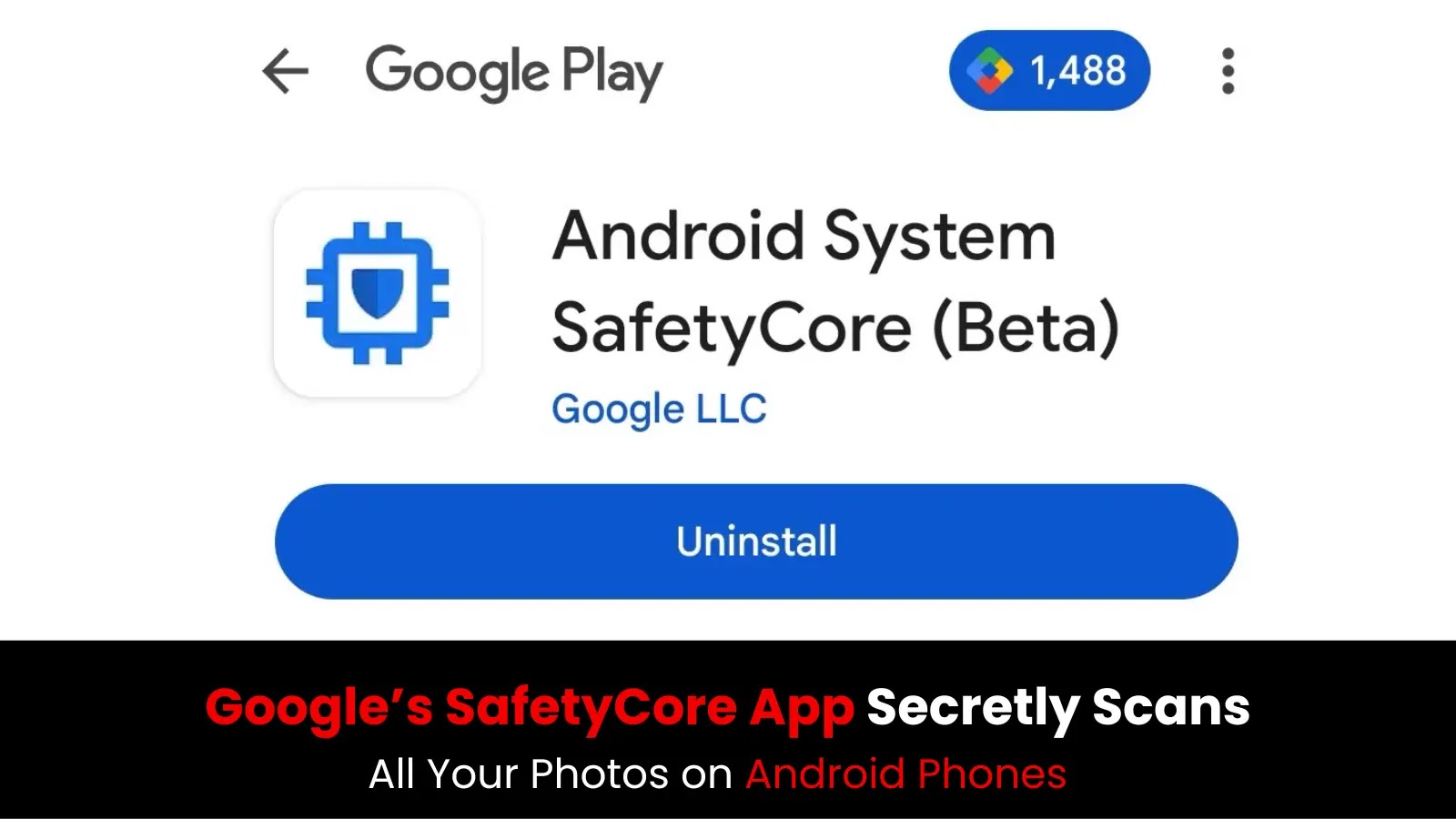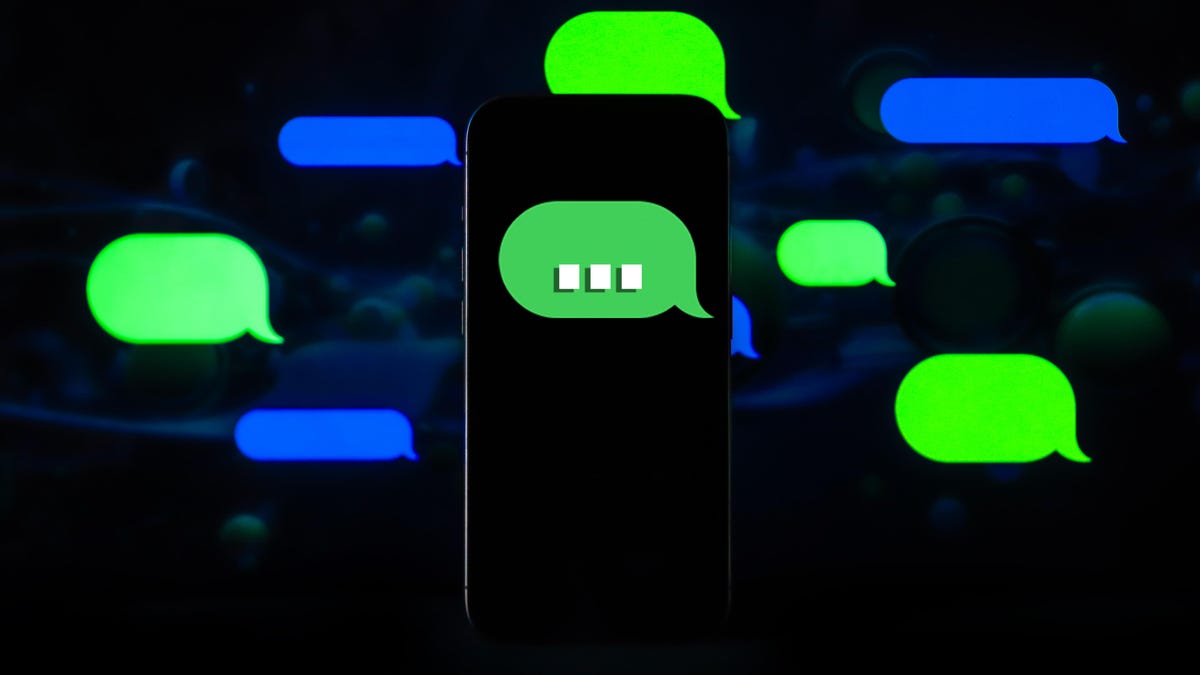Get ready to up your privacy game with Android 15’s latest feature, Private Space.
This nifty addition is set to change the way you keep your apps and sensitive data secret.
Let’s see what private space is and how you can make the most of it. (iPhone users, learn how to hide apps on your device here.)
GET SECURITY ALERTS, EXPERT TIPS — SUBSCRIBE TO KURT’S NEWSLETTER — THE CYBERGUY REPORT HERE
Private space on Android (Kurt “CyberGuy” Knutsson)
What is private space?
Private Space is Android 15’s answer to keeping your personal or sensitive apps away from prying eyes. Think of it as a secret vault in your phone where you can stash the apps you’d rather keep private, whether they’re work-related, finance-related, or just your guilty pleasure games.
Unlike hiding apps – usually done by moving them to a folder or using a third-party launcher, which still leaves them accessible from the app drawer – Private Space creates a separate, secure area within your phone which is completely isolated. Only you can access it using a unique password or biometric authentication, ensuring that your private content stays truly private.
Private space on Android. (Kurt “CyberGuy” Knutsson)
BEST ANTIVIRUS FOR ANDROIDS — CYBERGUY CHOICE 2024
What you need
You can use the Private Space when:
- Your device is running Android 15 or later.
- Your device has more than 6 GB of RAM.
- Your device is not managed by an organization.
- There is no supervised account connected to the main area.
WHAT IS ARTIFICIAL INTELLIGENCE (AI)?
You cannot use the Private Space when:
- It is disabled by the device manufacturer or enterprise administrator.
- This is a secondary user profile.
- Your device has more than four user profiles.
Note: You can only use Private Space as the primary user of the device, not as a guest or secondary user. Consider creating a dedicated Google account for your Private Space. This helps prevent private data such as notifications and files from appearing outside of the private area.
Which devices can use the private space?
Private Space is available on devices running Android 15. Now this includes:
- Google Pixel devices (Pixel 6 and later)
- Select devices from Samsung, Lenovo, Motorola, Nothing, OnePlus and more (coming in the following months)
Android version 15 on the device (Kurt “CyberGuy” Knutsson)
Android banking Trojan evolves to evade detection and strike globally.
How to get Android 15 on your device
Ready to upgrade? Here’s how to get Android 15:
SSettings may vary depending on your Android phone manufacturer.
- Back up your device data (just in case).
- Go to Settings.
- Click System.
- Faucet Software updates.
- Then click System updates.
- If available, tap “Download and install.”
- Wait for it download to finish and your device to restart.
Steps to install Android 15 on your device (Kurt “CyberGuy” Knutsson)
Disclaimer: Android 15 update availability may vary by device and region. If the update is not yet available for your Android device, please check with your manufacturer or carrier for more information on the release schedule.
ANDROID BANKING TROJAN MASKS LIKE GOOGLE PLAY TO STEAL YOUR DATA
Configuring a private space
Now that you have Android 15, let’s configure your private space:
SSettings may vary depending on your Android phone manufacturer.
- Open it Settings app.
- Scroll to “Security and Privacy.”
- Press “Private space”.
- Verify your identity using your device’s unlock method.
- Press the “Facility” button.
- Enter your Google account credentials.
- Accept it terms and conditions.
Your private space is now ready to use.
Steps to set up a private space (Kurt “CyberGuy” Knutsson)
Use private space
Here’s how to move apps from your Home screen to Private Space or install apps directly into Private Space from Google Play.
SSettings may vary depending on your Android phone manufacturer.
GET FOX BUSINESS ON THE GO BY CLICKING HERE
How to move your apps from your home screen to the private area
- Access the private area by scrolling to at the bottom of your app drawer.
- Press the lock icon to unlock it.
- You will be asked to enter your password or use biometric authentication.
- To move applications to the private space, long press on an app in your main drawer.
- Faucet Install privately.
- Confirm your decision by clicking Install.
Steps to use private space on Android (Kurt “CyberGuy” Knutsson)
How to install applications directly in the private area from Google Play
- You can also click Installwhere you will see the plus sign in black circleto install applications directly from Google Play in private space.
- Simply click on the application you want to install in Private Space.
- Then click Install Again.
- Return to Private spaceand you will see the installed app there.
Kurt’s Key Takeaways
Space is a game-changer for anyone looking to improve their digital privacy. This feature provides a secure, dedicated area for your sensitive applications and data, ensuring that only you have access to them. In just a few simple steps, you can create your own digital vault and have peace of mind knowing that your private information is well protected.
CLICK HERE TO GET THE FOX NEWS APP
What role should the government play in protecting your privacy and data, and how should it respond to growing public concerns? Let us know by writing to us at Cyberguy.com/Contact
For more of my tech tips and security alerts, subscribe to my free CyberGuy Report newsletter by visiting Cyberguy.com/Newsletter
Ask Kurt a question or tell us what stories you’d like us to cover.
Follow Kurt on his social networks:
Answers to the most asked CyberGuy questions:
New from Kurt:
Copyright 2024 CyberGuy.com. All rights reserved.