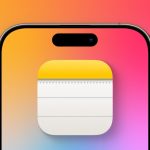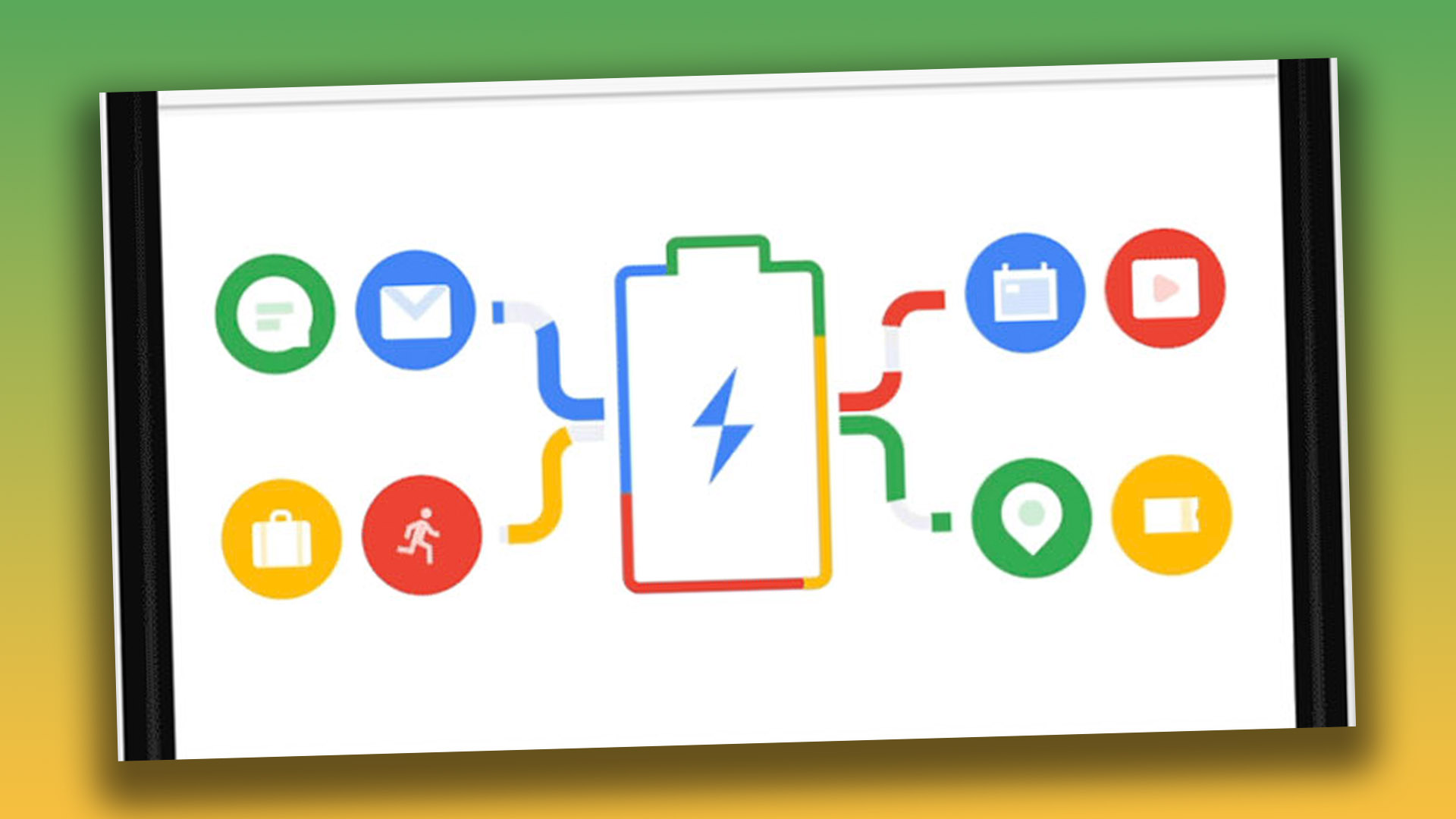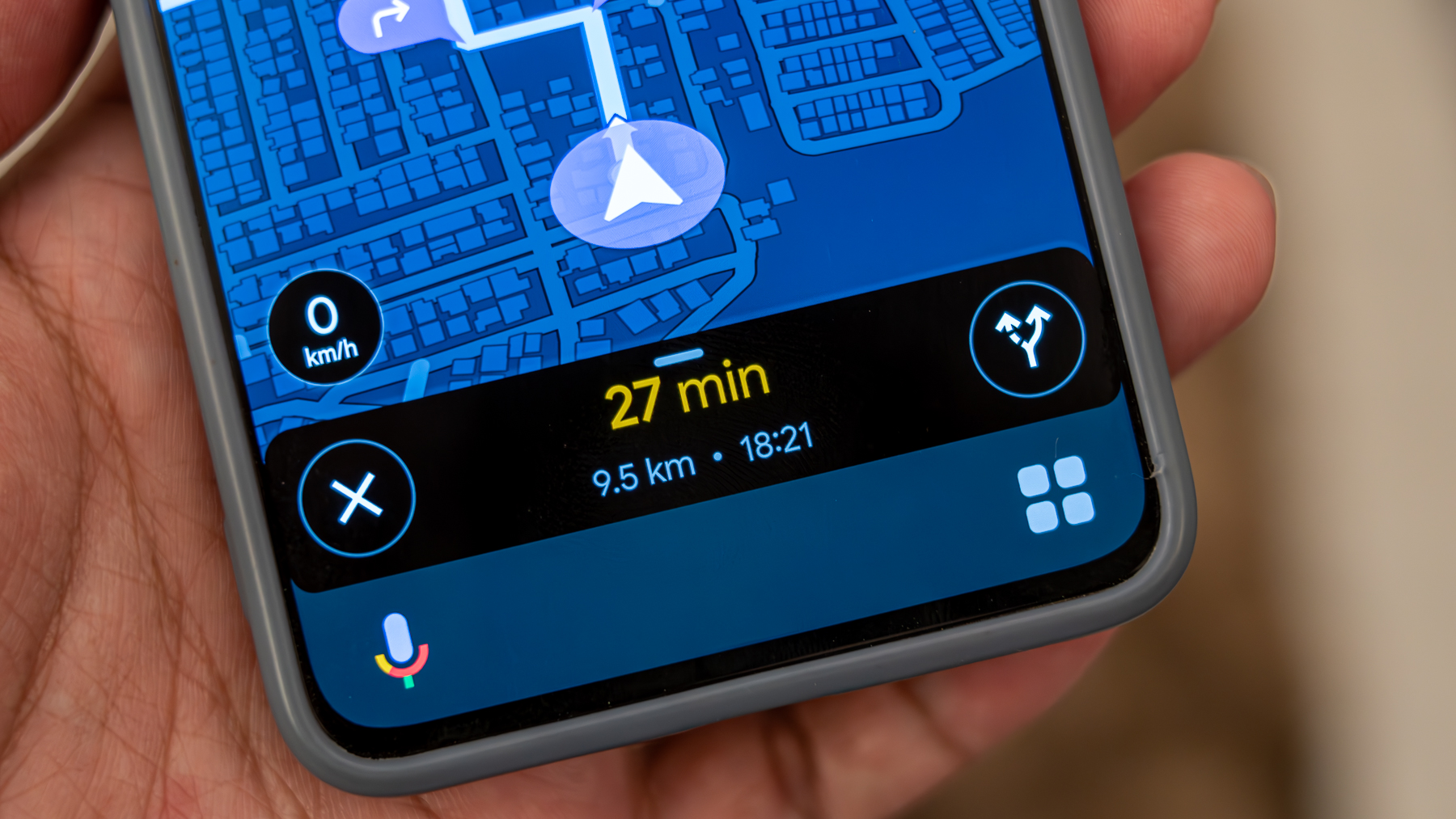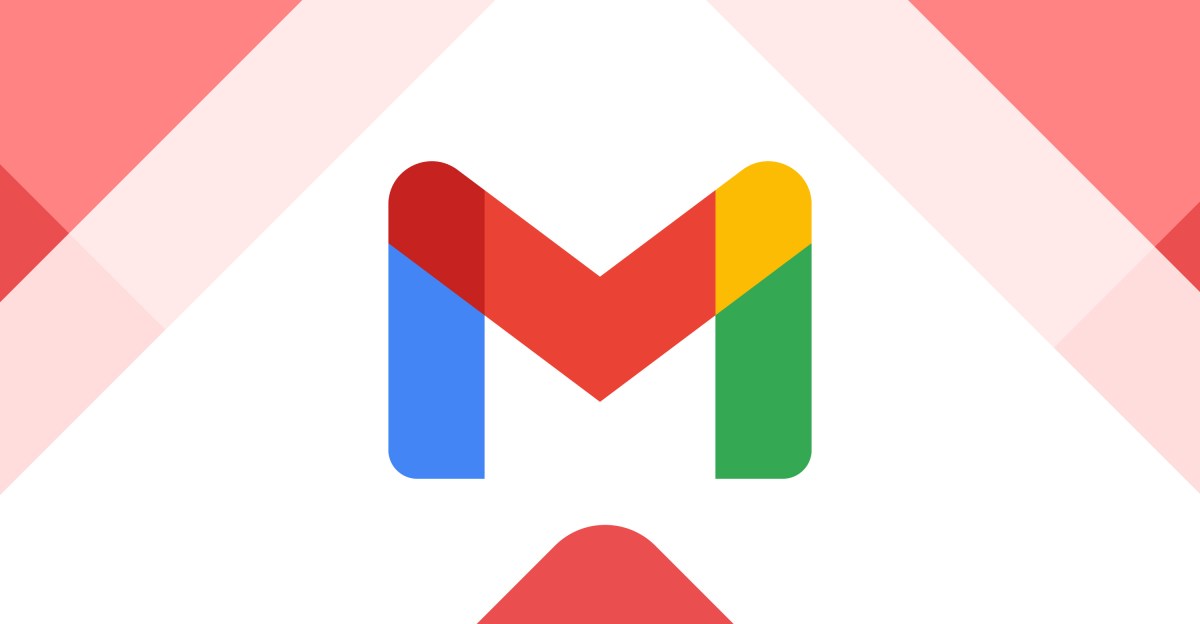IF your Android phone is constantly running out of battery, the solution may be as simple as changing your settings.
Google has revealed eight different settings that can instantly increase your battery life.
Some need to be turned off, while others need to be turned on.
And if you change all eight, you may find that the amount of time your Android phone lasts between charges increases.
“There are several steps you can take to extend the battery life of your device and extend the charge time,” Google explains.
It’s worth noting that if you have a very old Android phone, not all settings may appear.
Here’s Google’s official list of settings you should choose to “use less battery”:
- Let your screen turn off sooner.
- Reduce the screen brightness.
- Set the brightness so that it changes automatically.
- Turn off keyboard sounds or vibrations.
- Restrict apps that use a lot of battery.
- Turn on the adaptive battery.
- Delete unused accounts.
- Enable dark theme.
Each of these settings may only make a small difference, but they should have a large combined effect.
Some will also be more effective than others: for example, turning off keyboard sounds will not reduce consumption as much as reducing brightness.
GO EVEN FURTHER
If that’s not enough, you can enable a special mode to save even more battery.
Many Android phones have something called Battery Saver.
This limits a whole series of features on your phone in an effort to preserve your charge.
Just go to Settings > Battery > Battery Saver and enable it.
You can also choose a schedule for the feature if you prefer.
“When Battery Saver is enabled, it turns on the dark theme and limits or disables background activity. So some visual effects, features, network connections, and apps may experience delays in this mode,” explains Google.
BATTERY STATUS
If you’re really worried about your Android phone charging, you need to make sure you’re keeping the battery healthy.
All smartphone batteries will deteriorate over time and hold less charge than before.
So if you’ve owned a phone for about two years, you’d expect it to only retain 80% of its original maximum charge.
But how you treat your phone during this time can make this drop even more stark.
One of the best habits you can form is to keep your Android Good and cool.
Heat can cause permanent damage to a phone’s battery and should be avoided.
Why does heat damage batteries?
Here’s what you need to know…
- High temperatures can cause permanent damage to batteries
- Indeed, batteries contain fluids and work through chemical reactions.
- When heat is applied to a battery, the liquid inside begins to evaporate
- This damages the internal structure of the battery
- Components such as the voltage indicator may be affected by heat
- This can allow batteries to charge at too high a rate, which can lead to electrolyte loss.
- This can reduce battery life over time
- As batteries heat up, the chemical reactions inside will also occur more quickly.
- Excessive chemical reactions can reduce long-term battery life
It’s not just the heat from direct sunlight or being too close to your stove while cooking.
If you use your Android phone intensively and it’s very hot, it will also damage your battery.
So if you feel like your Android phone is getting too hot, give it a break and let it cool down in a place out of direct sunlight.