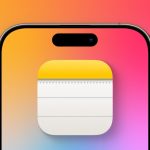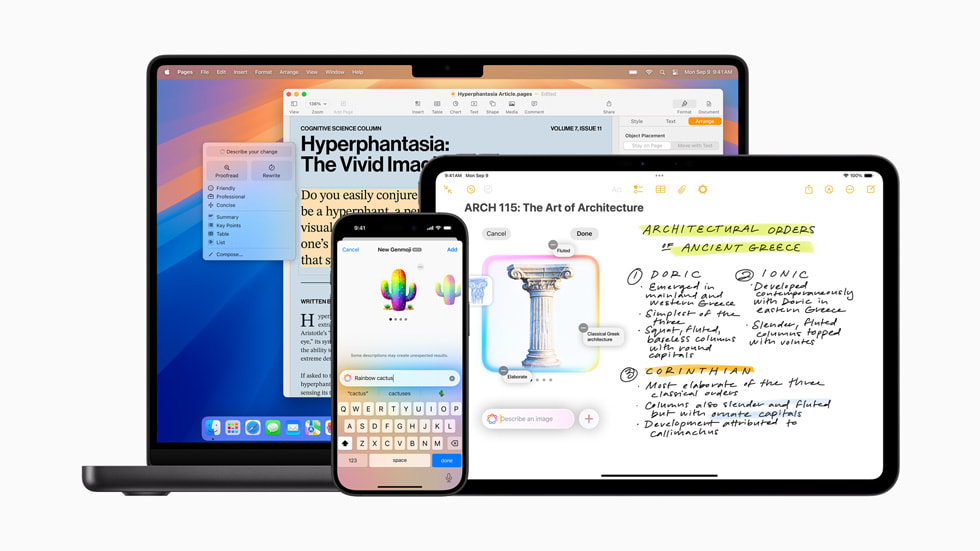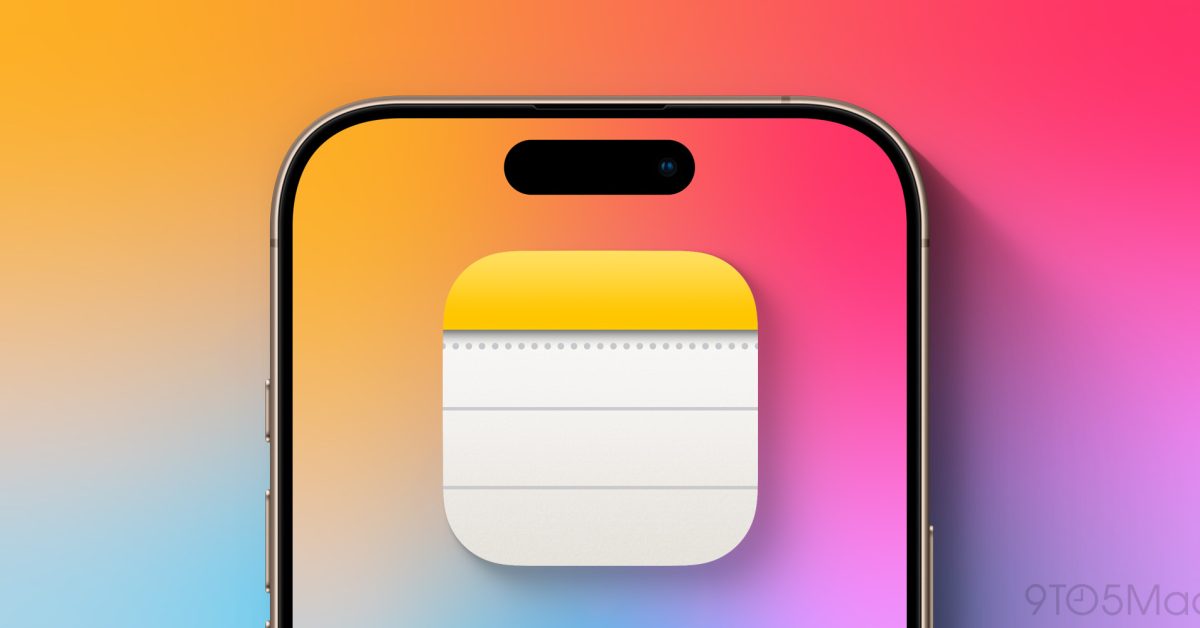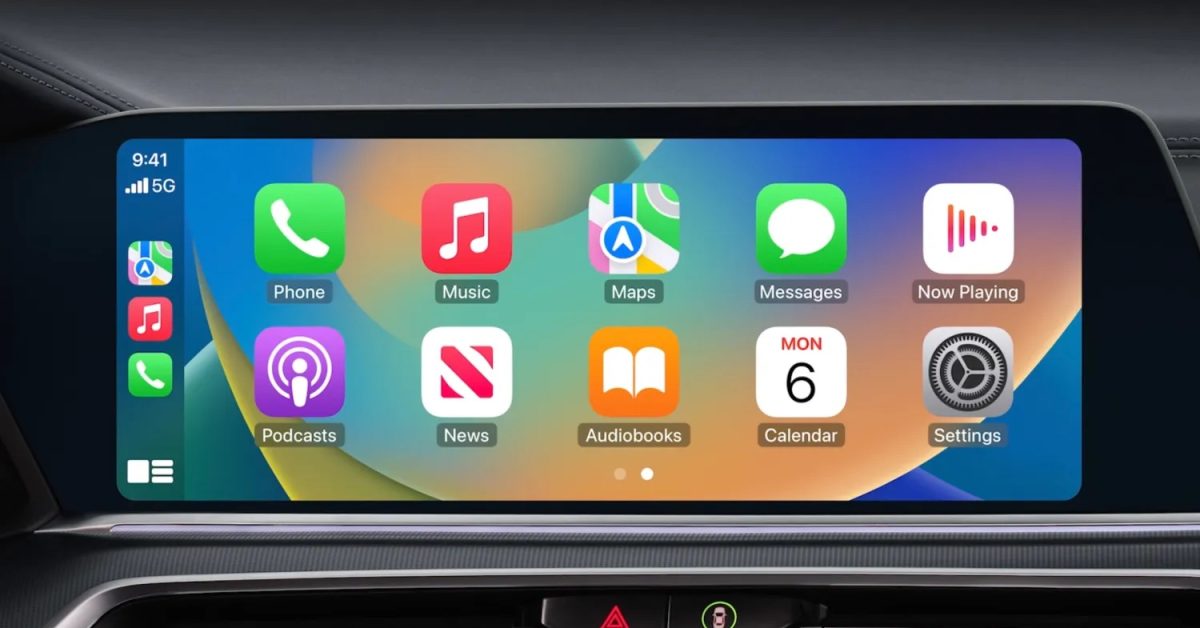Apple’s latest iOS update includes the Apple Intelligence Suite, a collection of artificial intelligence (AI) tools.
Many iPhone users, however, choose disable AI presents concerns around data privacy and storage, while others just feel they don’t need AI help in the first place.
“Sneaky! They are so sneaky,” TikTok user @ariel.reid posted in a viral video.
Here’s how to disable the setting if you don’t want the suite of features on your phone.
Photo by Vladislav Skrynko/Getty Images
What is Apple Intelligence?
Apple Intelligence is the tech giant’s first foray into integrating advanced AI into its devices.
According to to AppleApple Intelligence uses on-device processing (data processing that takes place on a phone or iPad, rather than on the cloud or external servers) for privacy reasons.
Apple Intelligence can help rewrite text and generate images, as well as prioritize emails in a user’s inbox. These features can be used in core Apple apps like Mail, Messages, and Photos.
A major drawback, however, is the amount of storage required for AI: Apple Intelligence requires 7 GB of local storage.
The latest iOS update
The iOS 18.2 update made Apple Intelligence an optional feature.
Users are prompted to enable Apple Intelligence during setup. Once activated, the suite downloads the AI models to the device for local processing.
While on-device processing can improve privacy, it also means that the AI infrastructure remains on the device even if the user turns the feature off.
To completely remove Apple Intelligence once they enable it, Apple users must factory reset their devices and decline the prompt during setup, a process that requires careful data backup to avoid loss .
Disabling Apple Intelligence Features
For users who prefer not to use Apple Intelligence, the process of disabling these features is simple:
- Disable specific features:
- Go to Settings > Apple Intelligence & Siri to turn off individual features.
- For writing tools or image creation, go to Settings > Screen Time > Content & Privacy Restrictions. Enable restrictions, then select “Intelligence & Siri” to disable specific AI tools.
- Turn off notification summaries:
- Open Settings > Notifications > Summarize notifications and turn off AI-powered summaries for all apps or certain apps.
- Turn off all the rest:
- To turn off Apple Intelligence completely, turn the feature off under Settings > Apple Intelligence & Siri. This will disable all AI features, although the models will still take up device storage.
- Free up storage:
- To recover space used by AI models, users need to reset their device via Settings > General > Transfer or Reset iPhone > Erase all content and settings. After the reset, they should avoid enabling Apple Intelligence during setup.
Future updates
Apple Intelligence remains an option for Apple devices, even though the company has also reported plans to expand these tools in future updates.
For now, users have the tools they need to turn off Apple Intelligence and regain control of their device’s features and storage if they don’t want AI on their phone.