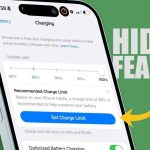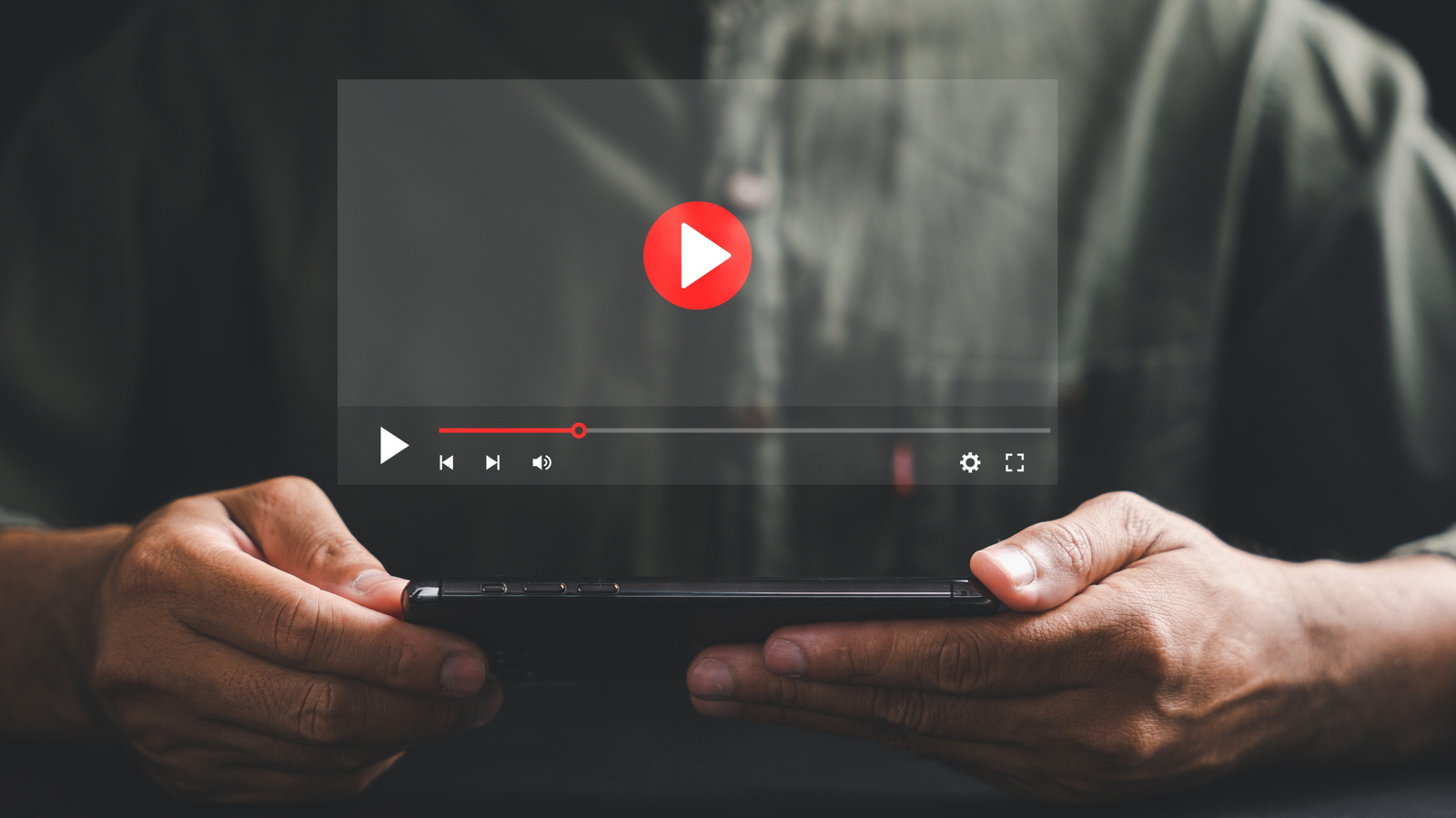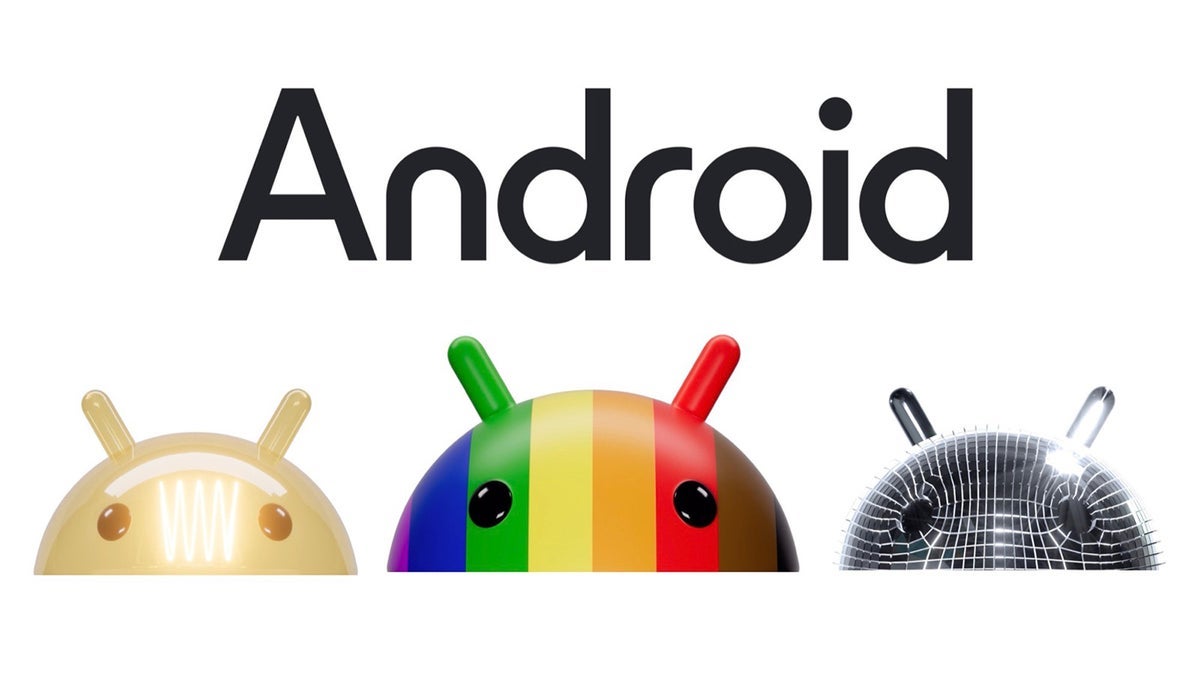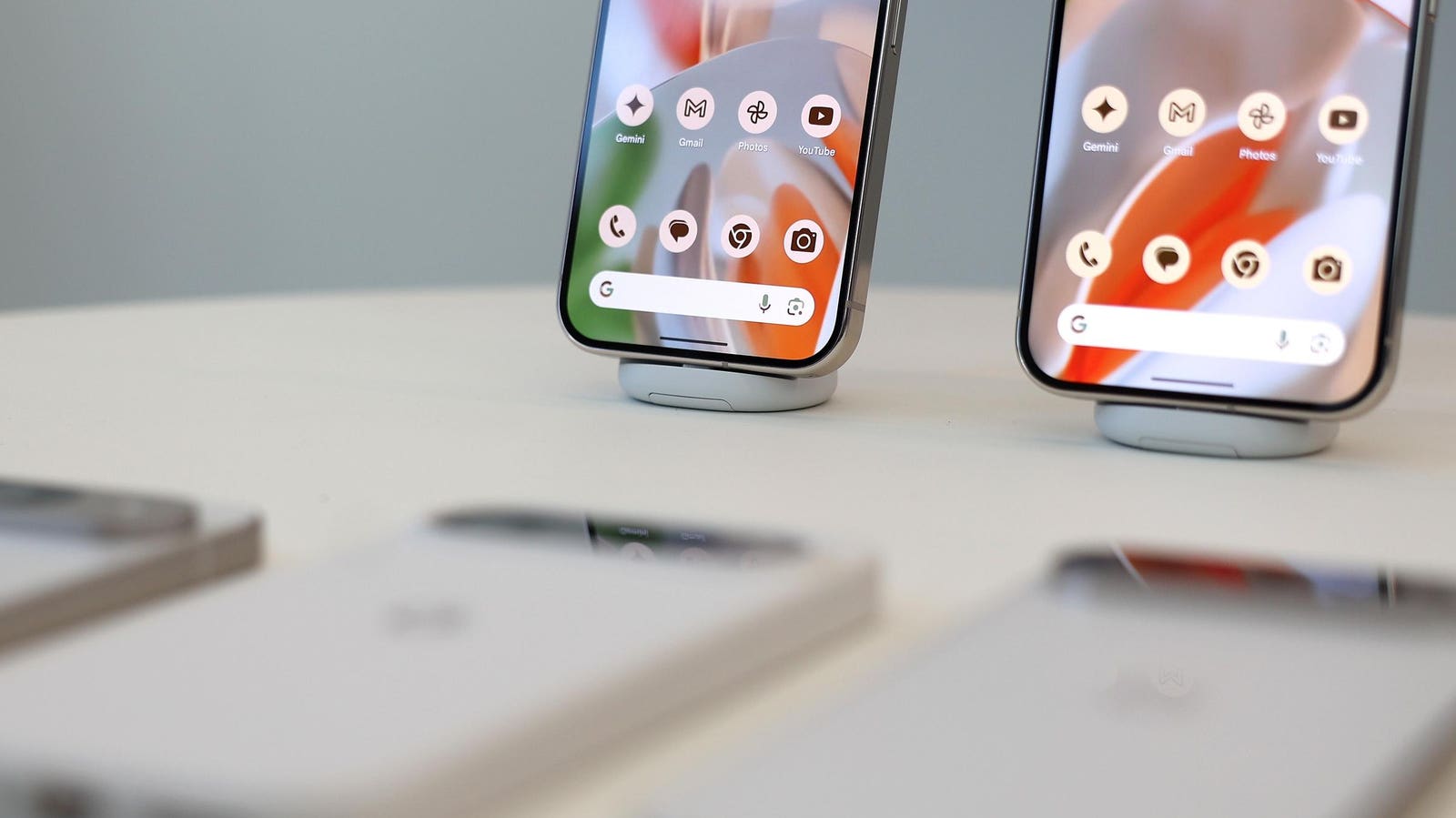As Android phone cameras continue to improve every year, capturing stunning videos has never been easier. Whether you want to document everyday moments or capture beautiful landscapes, you can record it all in stunning 4K quality using your Android phone – no expensive camera required. However, these higher quality recordings come with a challenge: larger video file sizes. These large files can become problematic when you need to share them, especially when uploading them to social media or sending them via messaging apps, as most services have strict file size limits. Additionally, slow internet speeds on your Android or limited bandwidth can make downloading large files extremely slow.
Advertisement
Fortunately, there is a solution. Reducing the file size of your videos can help you resolve these issues without significantly compromising video quality. Compressing your videos not only frees up valuable storage space on your phone, but also improves file transfer speeds and makes sharing much easier. In this article, we’ll show you how to easily shrink your video files right on your Android device, ensuring your media is manageable and shareable.
How to Compress a Recorded Video on Android
If you have a Samsung Galaxy phone, the built-in Gallery app includes a video editor that makes compressing it quick and easy. Here’s how to use it:
- Open the Gallery app and find the video you want to compress.
- Tap the pencil icon at the bottom to open the video in the editor.
- Tap the three-dot menu in the upper right corner and select “Size & Format.”
- Choose a lower resolution from the list to reduce file size. If you want to reduce the video file size without sacrificing quality, you can change the video codec from H.264 to HEVC.
- Tap Done and wait for processing to complete.
- Finally, tap Save or tap the three-dot menu and select “Save Copy”.
Unlike Samsung, other Android phones do not come with a built-in video editor for easy video compression. However, you can still compress videos using a third-party app. Here’s how to do it:
Advertisement
- Download and open the Compress and convert Panda videos app on your phone.
- Select the video you want to compress and tap Next.
- Now choose your preferred compression option.
- You can select from presets such as Small File, Medium File, Large File, Fit to Facebook, or Fit to Email. Alternatively, you can use the “Custom File Size” or “Custom Resolution” options to adjust the video file size to your needs.
- Finally, tap Compress to confirm.
Once the process is completed, you can see the difference in file size and share the compressed video directly.
How to control video file size by adjusting resolution in Camera app
Another easy way to manage video file size on your Android phone is to adjust the resolution settings in the Camera app. Resolution determines the number of pixels in your video, affecting both its clarity and file size. Higher resolutions, like 4K, produce incredibly detailed videos but generate larger file sizes, while lower resolutions, like 1080p or 720p, offer smaller file sizes at the expense of some quality. ‘picture.
Advertisement
To adjust the video resolution on Android, open the Camera app and switch to the Video tab. Next, tap on the resolution option at the top. You will see options like 8K, UHD, FHD, and HD. Select a lower resolution to reduce file size. For example, going from 4K to 1080p can save significant storage space without compromising quality too much for most viewing purposes on a phone. Additionally, reducing the frame rate, for example from 60 FPS to 30 FPS, can save more storage space, although it may result in less smooth movements in the video.
To reduce video file size even further, go to the Camera app’s settings menu and enable the “Storage Saver” option, which stores videos in more efficient formats like H.265 (HEVC). If you are using a Samsung Galaxy phone, tap “Advanced Video Options” and enable the “High Efficiency Video” setting. This will reduce the file size of the videos you record, helping you save storage space on your Samsung phone.
Advertisement