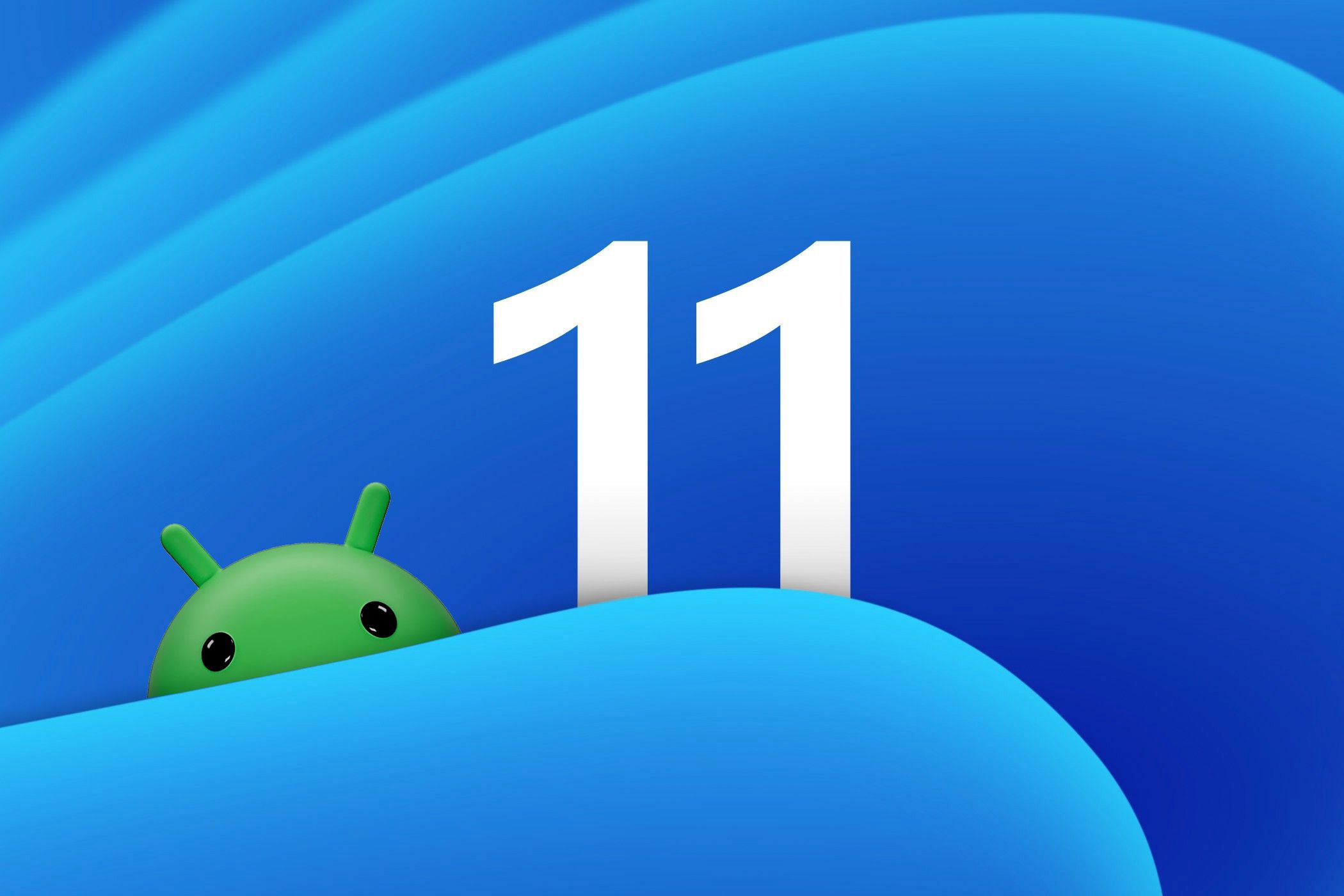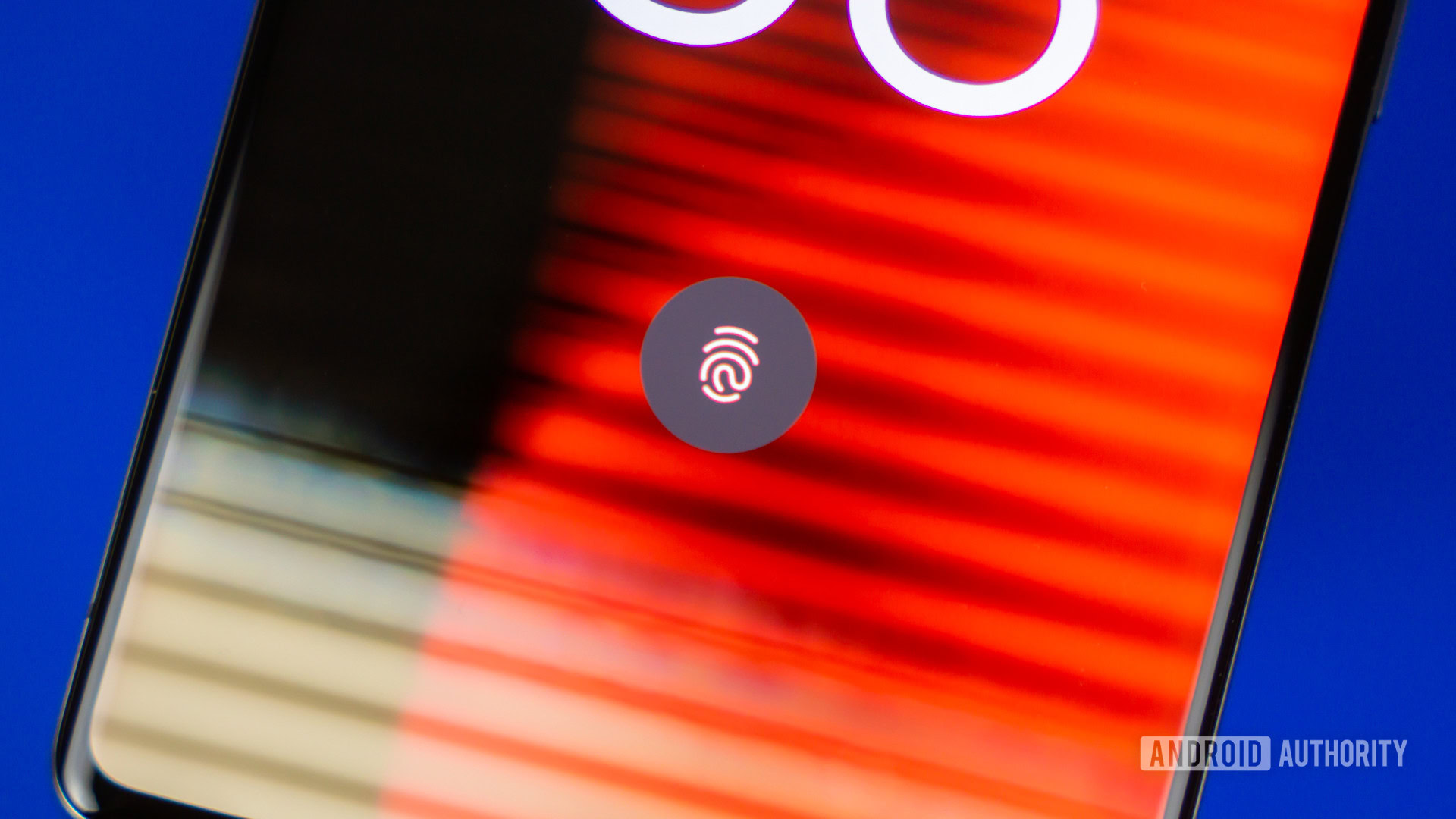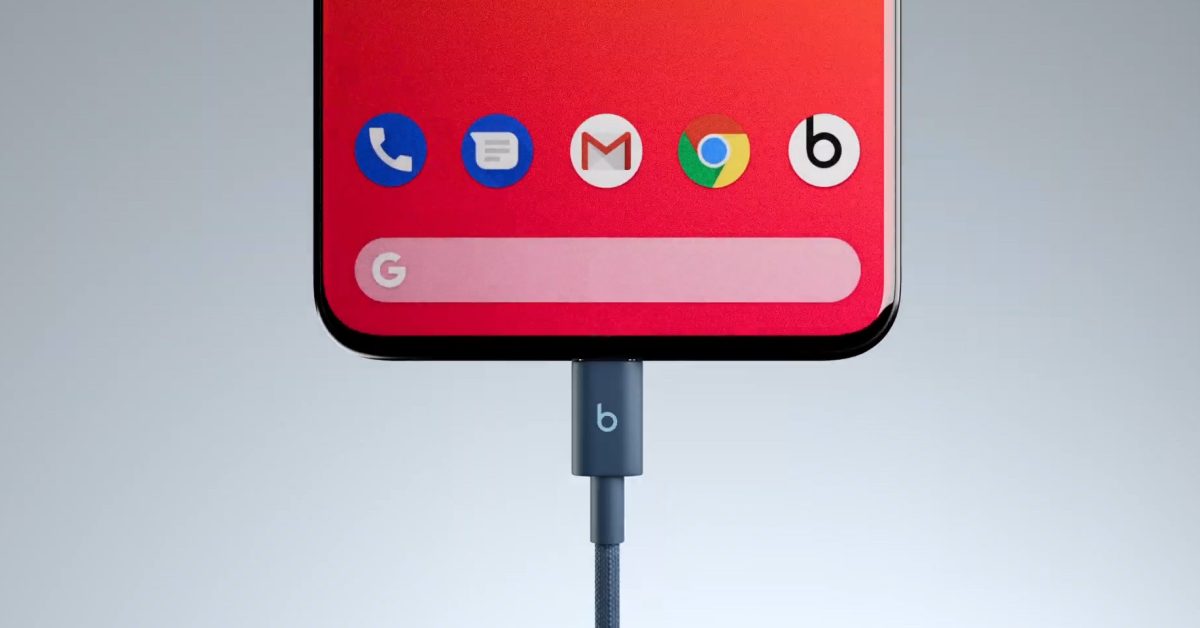Summary
- Google Play Games lets you play Android titles on a PC with benefits like improved graphics, alternate controls, and the ability to sync progress between PC and phone.
- Some games look even better on a larger screen, including
Asphalt legends
And
Alto’s Odyssey
while the big screen doesn’t help too much in titles like
BotWorld Adventure
due to the simplistic graphics. - Not all games are available on Google Play Games, with some big names like
Call of Duty
And
GenshinImpact
missing.
I love playing mobile games, but sometimes I can’t help but think they would be better on PC. Enter Google Play Games, Google’s solution for integrating Android games on your computer.
Google Play Games brings your favorite mobile games to PC
First, let’s clear up any confusion. While there is a mobile app called Google Play Games to discover new games and track your achievements, that’s not what we’re discussing here. The Google Play Games we are referring to is Google’s platform for playing Android games on a PC.
Google Play Games works similarly to other Android emulators such as Bluestacks by creating a virtual Android environment where you can run Android apps. However, unlike Bluestacks, Google Play Games is an official tool designed exclusively for gaming.
The app is still in beta, but Google highlights several benefits that are worth considering. There’s supposed to be improved graphics, better controls, and seamless syncing of progress between your phone and PC.
I put all of this to the test by playing some of my favorite games.
How to configure Google Play games
The first thing you need to do before setting up Google Play Games is to make sure your PC meets the minimum system requirements. You will need at least:
- Windows 10 (v2004)
- Solid State Drive (SSD) with 10 GB of available storage space
- GPU Intel UHD Graphics 630 or comparable
- 4 physical processor cores
- 8 GB of RAM
- Windows administrator account
- Hardware virtualization must be enabled
Once you have confirmed that your PC meets these requirements, you can proceed with the setup.
Head towards the Google Play Games website and download and install the application. Next, log in to your Google account and just like that, you can browse and install all the games you want.
I chose 3 of my favorite Android games to test the capabilities of Google Play Games. They are: Alto’s Odyssey, Botworld Adventure and Asphalt Legends.
Alto’s Odyssey Looks even better on my PC
Alto’s Odyssey is a simple game, but one of the reasons I love it is because it’s visually stunning. It uses simple 2D graphics, but they are so carefully designed that they create a serene and beautiful atmosphere that helps the game stand out. Paired with impeccable sound design, the game is easily one of the most visually and aurally pleasing experiences on mobile, at least for me.
Playing the game on PC enhanced that experience tenfold. The larger screen allowed me to really appreciate the little details I was missing on my phone screen. I felt like I was rediscovering the game.
The controls were pretty smooth, but to be honest, Alto’s Odyssey is not heavy on control. Gameplay primarily involves long-press mechanics, which have been replaced by spacebar or right-click on my PC. Google Play Games also lets you remap controls by pressing Shift+Tab, but I stuck with the defaults because they worked perfectly for me.
I loved how the game seamlessly synced my progress between my devices. I see myself playing on my PC when I need a quick break from work, and carrying that progress over to my phone when I want a more portable gaming experience.
The only downside I encountered was the advertising. Sometimes I would come across a specific type of ad that wouldn’t let me close it: the cancel button was completely unresponsive. I was forced to quit and restart the game every time this happened, which was frustrating but thankfully rare.
Emulation BotWorld Adventure Means not spending money on PC version
The next game I tried was Botworld Adventure. After installing the game on Google Play Games for PC, I signed in with my account and my progress synced seamlessly without any issues.
In terms of performance, the game ran smoothly on my PC, but unlike Alto’s OdysseyI didn’t find much advantage in playing it on a larger screen. The graphics, while charmingly simple on my phone, didn’t translate as well to the larger screen.
The controls were another slight disappointment. On my phone, I can play the game with a joystick or by tapping where I want to go. I had hoped that the PC version would offer more flexibility, perhaps keyboard controls and controller support. Unfortunately, neither was available.
Interestingly, there is a PC version of Botworld Adventure on Steam called The Odyssey of the robotic world. This version supports controllers and features slightly improved visuals, but after trying the free demo, I wasn’t convinced it was worth the $25 price tag. The improvements are nice, but not game-changing, and with Google Play Games allowing me to emulate the mobile version for free, paying for the Steam version just didn’t make sense.
Asphalt legends Looks good and plays even better.
Playing Asphalt legends on Google Play Games was the highlight of my Google Play Games experience. The game looked stunning on a bigger screen. The extra space allowed the graphics to shine, although it also made flaws like texture flickering more noticeable.
The controls were another standout feature. If you’re familiar with the game, you know that it offers two playstyles: “TouchDrive”, which requires minimal input and full manual control. I experimented with both and found that all control options worked seamlessly.
I also connected my DualShock 4 controller and, to my surprise, it worked perfectly. Playing with a controller was a significant improvement over the touchscreen experience on my phone, and it made the game much more immersive and enjoyable.
Should you play your Android games on a PC?
So far, every game I’ve tried on Google Play Games has run smoothly, and overall it looks like a solid Android emulator. That said, there are a few caveats to keep in mind.
First, Google Play Games is still missing many popular Android titles. Heavy hitters like Mobile Call of Duty And GenshinImpact are visibly absent. Although new games are added regularly, it may take a while for your favorites to make the jump.
It’s also not as powerful as some other emulators. For example, unlike Bluestacks, Google Play Games does not support multi-instancing, which limits your ability to play multiple game sessions simultaneously.
Another thing to note is that not all games on Google Play Games are fully optimized for PC. Look for the little tag that lets you know if a game has been optimized for PC or if it’s just PC compatible, as this can make or break your gaming experience.
If you’re serious about Android games and can live with the compromises, try Google Play Games. I can already think of a few games with console-quality graphics that would benefit from moving from a phone to a PC.