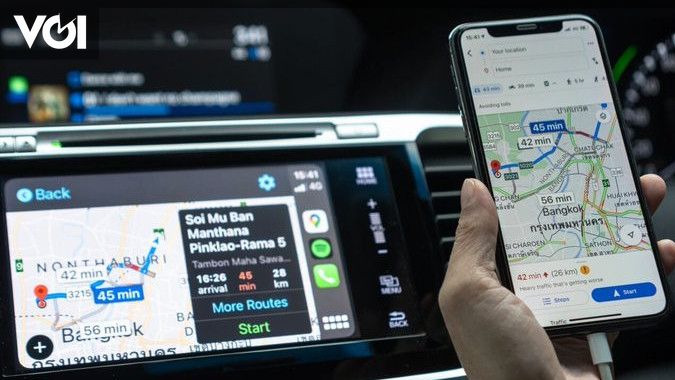The new year is an opportunity for a fresh start, and for many, it’s the perfect time to upgrade their technology. If you’re considering switching from Android to iOS, you’re not alone. Apple offers a unique blend of sleek design, seamless integration, and robust privacy features that appeal to millions. However, switching operating systems can be intimidating. This guide will walk you through the transition, ensuring a seamless experience as you adopt iOS.
But first, here are two reasons why I would upgrade to an iPhone:
User experience: The iOS interface is intuitive and consistent, making it a great choice for users who value simplicity and reliability.
Integration of ecosystems: iOS offers unparalleled integration with Apple’s suite of devices, including iPad, MacBook and Apple Watch. Features like AirDrop, Handoff, and iCloud make it easier to manage your digital life.
Preparing for change
Before switching, make sure your Android data is backed up and organized. The following steps will prepare you for a smooth transition:
1. Backup your Android data: Use Google Drive to back up your contacts, calendars and media. For additional files, consider cloud storage services like Dropbox or OneDrive.
2. Check app compatibility: Check the availability of your favorite apps on the App Store. The most popular apps are available on both platforms, but you may need to purchase them again for iOS.
3. Organize your files: Upload important documents to a cloud service accessible on iOS. Use apps like Google Photos to store your images and videos.
How to transfer data
Apple’s Move to iOS app simplifies the data migration process:
Start by turning on Wi-Fi on your Android device and plug both devices into power. Use a USB-C cable for faster data transfer, if available. Make sure your new iOS device has enough storage for all content, including items on your Micro SD card. Update Google Chrome on your Android device if you transfer bookmarks.
Using the Move to iOS app
Get started on your iOS device: Turn on your iPhone and follow the setup instructions. On the “Apps & data” screen, choose Move data from Android.
Configure moving to iOS on Android: Download the Move to iOS app from Google Play or scan the QR code on your iPhone. Open the app, agree to the terms, and follow the prompts for permissions.
Connect devices: Your iPhone will display a 6 or 10 digit code. Enter this code on your Android device. Join the temporary Wi-Fi network created by your iPhone.
Select the data to transfer: Choose what you want to transfer: contacts, messages, photos, videos, files, WhatsApp data, etc. Tap Continue and wait for the transfer to complete.
Complete the transfer: Once you see the progress bar on your iPhone, tap Done on your Android device. Continue setup on your iPhone. Confirm that all data has been transferred. Some items, like music and PDFs, require manual transfer. Download your apps again from the App Store. Compatible free apps can be transferred automatically.
Three tips for a smooth transfer
1. Leave both devices alone until the process is complete.
2. Disable settings on Android that may disrupt Wi-Fi, such as Smart Network Switch.
3. Restart the devices if the transfer fails and try again.
iOS can seem restrictive if you’re used to Android’s customization. Spend some time exploring settings and experimenting with widgets. And before you know it, you’ll be recommending others to make the change.
ALSO READ:
Hussein Rizvi
Husain Rizvi is a senior features editor who covers entertainment and lifestyle stories and has a deep interest in technology (gaming) and sports. When he’s not working out, you can find him at the gym or finishing a boss fight in a video game.